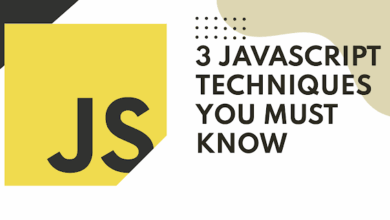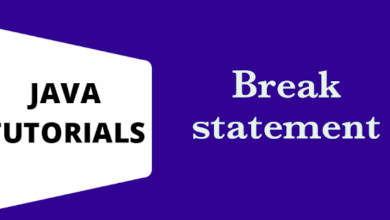You are using google chrome and worried about your download speed?? You must check it out this trick.It will help you.
Typing a URL in the browser and waiting for the page to load is one of the most annoying moments that we come across. Today the Internet has reached a point where everything is at your fingertips. Whatever may be the requirement, you only need to convert it into appropriate search keywords.Due to the lower bandwidth of your Internet connection, the instant retrieval of information is very difficult.

Google Chrome is one of the prominent web browsers available today. It attracts the users with its faster information fetching, elegant UI, a number of useful extensions etc. Even if the Bandwidth is low, Google Chrome retrieves information very quickly by making use of this limited bandwidth. You can boost up Google Chrome’s speed by adopting certain techniques. Read this article to have a glance through these techniques to make your favorite web browser faster than now.
Read the full article!
so, let’s move to the first method
1) Using Flag
what you have to do is to just open chrome and now in the
address bar just write chrome flags okay just write this and hit enter

where you will come here now you have to downloading okay
now when you find this just click on it and choose enabled okay just choose
enabled and now click on relaunch because this feature enable parallel
downloading to accelerate download speed in mac, windows, Linux chrome okay so
it is a very good experimental feature now you can try it and see if your speed
downloading speed has improved or not.

if it does not improve is one of the second method
2) Stop Running Background apps
just open chrome now click on the three vertical dots and
now click on settings and now search continue running background apps okay now
you will find continue running background apps when google chrome is closed
just turn it off okay because it fetches a lot of background data so this is
the third method

now let’s move to the next method
3) Using CMD
the next method is just
search cmd in the windows 10 search box right click and run as administrator
now when it opens up you have to type this command
ipconfig /flashdns
okay hit enter, now write another command that is
netsh winshock reset
okay hit enter so this will also improve a lot now if all are
doing all of this does not improve the downloading speed

then let’s move the
last method
4) Changing DNS:
Path : Run> ncpa.cpl > wi-fi > properties > select internet protocol version 4 (tcp/ipv4) > properties > Enter manuallly dns
It is a very genuine suggestion changing the dns.

So, just
right click on the start button now click on run and type ncpa.cpl now click on
ok.
now let’s say you are connecting with this wi-fi then right click on this
wi-fi if you are connected by internet right click on the Ethernet but in my
case i am connected by wi-fi

so i’ll right click on it just click on properties
now select this internet protocol version 4 (tcp/ipv4) just click on properties.

now
here you check this use the following dns server address now type 8.8.8.8 and
type 8.8.4.4 okay now click on ok and now close and now try again and your
problem must be fixed.
that’s it guys please do share the blog to support us and
thanks for watching the full article.
How to take whey protein properly! 👇👇 ( Gym Tips )
Please help, beat the Blogger algorithm and give this article as much as possible share.